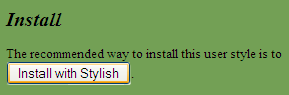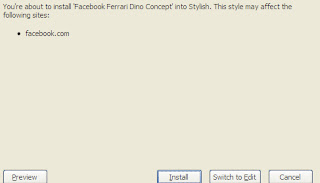अगर आप ये जानना चाहते है की आप का कंप्यूटर आखिर बार कब शटडाउन हुवा था तो सब से पहले स्टार्ट बटन को क्लिक कीजिये और फिर उस में event viewer टाइप कीजिये फिर खुले हुवे विंडो में सब से उपर आप को event viewer लिखा हुवा दिखेगा उसको क्लिक कीजिये |
अगर आप के पास Window XP है स्टार्ट बटन को क्लिक कीजिये और फिर रन बॉक्स को खोलिए और उसमे eventvwr.msc टाइप कीजिये और ओके दबा दीजिये |
event viewer क्लिक करने के बाद एक विंडो खुलेगा उसमे बाये कलम में Window Log को क्लिक कीजिये और फिर System को क्लिक कीजिये |
System को क्लिक करने के बाद विंडो के बिच वाले हिस्से को एस्क्रोल कीजिये और फिर Event 6006 को ढूंढ़ के क्लिक कीजिये|
जब आप Event 6006 को क्लिक कीजियेगा तो एक विंडो खुलेगा जिसमे आप को आप के कंप्यूटर का पिछला शटडाउन टाइम और तारीख लिखा हुवा दिखेगा |